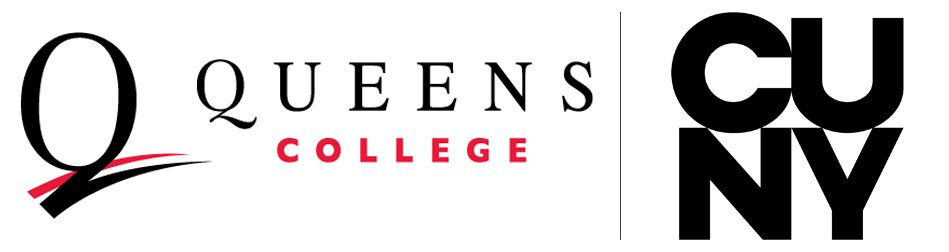DegreeWorks
DegreeWorks is an online advising tool designed to help students and advisors review an individual’s progress toward a Queens College degree.
To access DegreeWorks, log into the CUNY Portal at https://cunyportal.cuny.edu/.
Then, click on DegreeWorks – Online Advisement System.
General
What is DegreeWorks?
A web-based program, DegreeWorks takes your academic record from CUNYfirst and organizes it so you and your advisor can see your completed and impending degree requirements by category.
What are the benefits of using DegreeWorks?
DegreeWorks helps you to:
- Know which Queens College requirements you need to complete your degree.
- Know which requirements you have completed. It lists the courses you have taken in each of the requirement areas, including Primary College Competencies, LASAR/PLAS/GenEd, Writing Intensive Units, Major, Minor, and Concentration.
- Identify which courses you must still take to fulfill your degree requirements.
- See what courses you have taken or transferred in as electives.
- View individual course grades, and your GPA for your major, minor, and/or concentration.
- Determine transfer credits, waivers, and exemptions applied toward your degree.
- See how your coursework could be applied toward another major, minor, or concentration by using the What If function.
- Experiment with potential grade-point averages through the GPA calculator.
- Confirm your academic standing.
How do I access DegreeWorks?
You must have a CUNY portal account at https://cunyportal.cuny.edu/.
Click here to view a step sheet on how to create a CUNY portal account. If you experience difficulties when creating your account, please visit the OIT Help Desk in DH 151 or call it at 718-997-4444.
What do I do if I think my audit is incorrect?
If you believe that DegreeWorks is displaying the wrong requirements for your major, minor, or concentration, please contact the respective department or the Academic Advising Center (KY 217). A professor or advisor will be able to contact a DegreeWorks coordinator so that incorrect information can be fixed.
LASAR, primary, or any other problems can be directed to the Advising Center.
Inquiries can be emailed to degreeworks@qc.cuny.edu.
Why can't I see my audit?
Most undergraduates should be able to view their audit. However, three types of students will not be able to access it:
- Graduate students
- Students who have not been term-activated
- New incoming freshman and transfer students who have not yet registered for classes
I receive a 0718 message (or another error message) when I try to access my audit. What should I do?
If you are a graduate student, are not term-activated, or are an incoming freshman or transfer student who has not yet registered for classes, you may receive this error message.
If you do not fall into any of these categories, please visit the OIT Help Desk in DH 151. If necessary, a ticket will be made to fix any access issues.
New freshman and transfers: After registering for classes, please wait about a week for your audit to update. If you are still receiving an error message, visit the OIT Help Desk.
I just registered for or dropped courses. Why isn't my audit updated?
Audits take up to a week to update after changes to a student’s record. Please revisit DegreeWorks within a few days.
Using DegreeWorks
What does a DegreeWorks audit look like?
The audit is broken up into sections:
- Student biographical information
- Empl ID
- Name
- Degree (BA, BS, BBA, etc.)
- First declared major
- Class standing (U-Freshman, L-Junior, etc.)
- Last refresh date
- Header (contains some of the information above)
- Number of transfer credits
- Academic Status (Good Academic Standing or Bad Academic Standing)
- Cumulative GPA
- Degree
- This area includes a general checklist of what students need to complete, like a completed major and Writing Intensive courses.
- CUNY Skills Assessment Requirements
- Most students enter Queens College having passed the placement exams. For those who did not, information about the length of time for completion will be displayed.
- Primary College Competencies Requirements
- These degree requirements can include English Composition, Mathematics, Foreign Language, and Physical Education.
- LASAR/GenEd/PLAS
- This area maps out each student’s Liberal Arts requirements for graduation. A GPA is displayed for the courses used in this section.
- Major/Minor/Concentration
- Each student’s major, minor, or concentration will be displayed with the total number of credits required for each program, as well as the GPA for each program.
- Elective Classes Allowed
- Students are allowed a different number of electives depending on the amount of coursework completed, as well as the number of credits required by a student’s major or minor. A student with an undeclared major will have a higher number of elective courses than a student who has declared a major and minor.
- Elective Classes not Allowed
- Any course that exceeds the number of credits for Elective Classes Allowed will fall down to this section. Students should pay careful attention to this area, because courses that appear in this section can affect financial aid eligibility.
- Insufficient Grades
- Lists all courses taken with grades that are insufficient to fulfill degree requirements, such as F, WU, W, WA, ABS, INC, Z, and @ grades (which are courses that have been repeated).
- In-Progress
- Lists all courses you are currently taking or have registered for in a future semester.
When should I look at my DegreeWorks audit?
- Anytime! DegreeWorks is accessible from any computer or device with Internet access.
- Before registration – view your audit and use it to plan your program for the semester.
- After registration and after grades are posted – confirm that the courses selected complete the requirements you still need; view updated GPAs.
- Before you file for graduation – review your academic record to make sure all of your requirements are checked off.
What can I do with my DegreeWorks audit?
With DegreeWorks, you can:
- Identify courses that need to be completed.
- Select courses that meet your degree requirements.
- Project a graduation date.
How is a DegreeWorks audit different than a transcript?
DegreeWorks allows you to do an inventory of the requirements you still must complete. It informs you of your future course choices and provides you with a grade point average in your major.
Your transcript is your official college record. While it lists the courses you have taken by term, it does not match them with any program requirements. Official copies must be requested from the Registrar’s Office in Jefferson Hall, Room 100. Unofficial transcripts are available in CUNYfirst.
What does the “@” sign mean?
When you see an “@” sign next to any of your requirements, that means that you can take any course number to fulfill it. For example, if you need to take “3 credits in SOC @” for an elective requirement, then you can take any 3-credit Sociology course. On the other hand, if your requirement is to take “3 credits in SOC 2@,” then you will need to take 3 credits in a 200-level course.
What is a What If audit?
The What If function is a great tool to use if you want to change or add a major, minor, or concentration. To create a What If audit:
- Click on the “What If” tab on the left hand side of the audit.
- Select the degree you are considering (BA, BS, BBS, etc.).
- Select the catalog year that matches the year when you will select the major.
- Select up to 6 majors, minors and/or concentrations.
- Click “Process Audit.”
Carefully review the requirements for the new programs to see how this will affect your future semesters. You can discuss these new programs with an advisor.
What If audits are not saved in DegreeWorks, so you will need to follow the steps above to revisit any What If audit you create. You can print your What If audit for future reference.
Please note: A What If audit does not officially change your major. You will need to visit the Registrar’s Office to file the appropriate form.
What is the Look Ahead function?
If you plan to take courses and are unsure of how they will affect your degree requirements, you can use the Look Ahead function. To access this function:
- Click on “Look Ahead” on the left hand side of the audit.
- Type in the discipline of the course you are planning on taking in the Subject field (SOC, ENGL, HIST, etc.).
- Type in the course number of the class in the Number field (101, 205, 381W, etc.).
- Click on “Add Course.”
To remove an added course, select it from the “Courses You Are Considering” box and then click “Remove Course.”
Repeat steps 1 through 4 to include additional courses. - Click “Process New.”
Enter course Subjects and Numbers carefully (ENGL 110 not ENG 110)! Incorrect entries will not be placed with the appropriate requirement, and courses will appear blue in your audit.
Who can train me to use DegreeWorks effectively?
Student and advisor manuals are available in the DegreeWorks page on MyQC. You can access one by clicking here. Please note that you must have a QC Username and Password in order to log into MyQC.
If you would like to schedule a one-on-one session, please send your request to degreeworks@qc.cuny.edu.