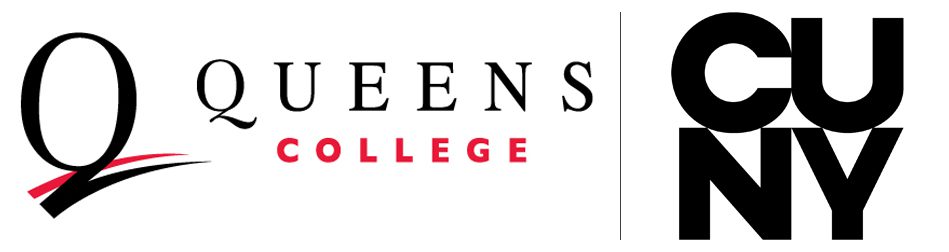Welcome to the Queens College Website
The page or file you are trying to access has either changed or does not exist. Please use the search function on the site to assist in finding the information you are looking for.
Below are a few links to help navigate key areas on the website.