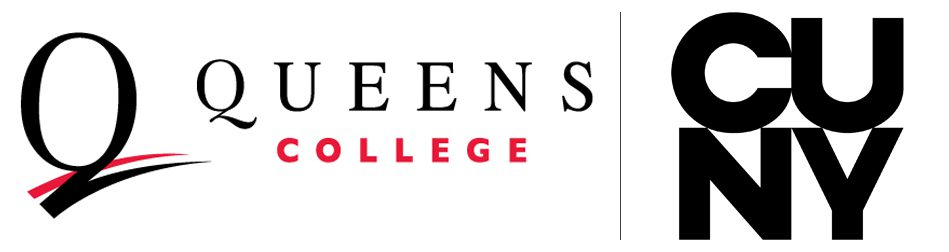2025
CYBERSECURITY
Awareness Month
#thinksecure
Week 1
Lock It Down
Secure your accounts with strong passwords, MFA, and auto-lock settings.
Week 2
Browse Smart
Configure your browser, and learn how to spot phishing links and sites.
Week 3
Wi-Fi Connections
Stay Off Sketchy Wi-Fi. Learn how to protect yourself on public networks.
Week 4
Save Your Stuff
Back up your files securely and learn how to recover them if disaster strikes.
Welcome to Cybersecurity Awareness Month
Each year, Queens College, CUNY, proudly joins the global Cybersecurity initiative to empower our community with knowledge and tools to stay safe online.
For 2025, our theme is “Your Security Toolkit.” Think of it like your digital backpack, packed with four essential tools to help you protect your identity, your work, and your peace of mind in today’s connected world.
Each week in October, our Information Security team will conduct virtual sessions, sharing information and tips from leading Cybersecurity organizations, such as the U.S. Cybersecurity and Infrastructure Security Agency (CISA), the National Cybersecurity Alliance (NCA), and the Center for Internet Security (CIS).
Whether you’re studying, teaching, or working remotely, our programming is designed to help you stay safe online.
Facts & Figures:
The National Cybersecurity Alliance 2023 Oh, Behave! report lists the following cybersecurity survey responses:
- 84% of people considered online safety a priority
- Only 38% of people use unique passwords for all their accounts
- About a third of respondents began using a password manager after receiving cyber training
- 79% of respondents were familiar with multifactor authentication, and 70% of those who had heard of MFA security measure knew how to use it
- Only 36% of people always install software updates when they become available
- 69% of people express confidence in their ability to identify phishing attempts
- 51% of Americans actively report cybercrimes, particularly instances of phishing
🔐 Week 1: Lock It Down (Authentication) - October 2, 2025
Learn how to secure your accounts with strong passwords, 2-step verification, and device auto-lock settings. If someone grabs your phone or laptop, they shouldn’t get your data, too.
What Does It Mean to “Harden Your Environment”?
Hardening your devices is making your phones, tablets, and laptops icon clad against potential cyber-attacks. This week, you’ll learn how to secure your accounts with strong passwords, 2-step verification, and device auto-lock settings. If someone grabs your phone or laptop, they shouldn’t get your data, too.
Here are some of the topics that will be discussed in the video presentation:
- Unique passwords with multi-factor authentication (MFA).
- Key benefits of auto-lock settings include passcodes, Face ID, and fingerprint unlocking.
- Full disk/device encryption (e.g., FileVault, BitLocker, iOS/Android defaults).
- Automating updates to operating systems and apps.
- Disable Bluetooth, Airdrop, or auto-join Wi-Fi when not needed.
🌐 Week 2: Browse Smart (Browser & Email Security) - October 9, 2025
Discover how to configure your browser for safety and spot phishing emails before they trick you. Most hacks start with a bad link — learn how not to click the bait.
What is “Safe Browsing”?
Configuring your web browser settings is crucial, as it serves as a gateway to everything online. Learn how to browse safely and strengthen your awareness to spot phishing emails before they trick you. Most hacks start with a bad link or a fake login page — learn how not to click the bait.
- Use browsers like Chrome, Firefox, or Edge that automatically have security settings enabled.
- HTTPS-only mode: only enter personal information on HTTPS sites.
- Block third-party cookies: this keeps your information safer from online risks.
- Disable auto-fill for credit cards and passwords – use a separate password manager.
- Don’t click links in sketchy emails, even if they look like they’re from your college.
- Don’t click links in sketchy emails, even if they look like they’re from your college.
📶 Week 3: Stay Off Sketchy Wi-Fi Connections (Network Security) - October 16, 2025
Find out how to protect yourself on public networks and ensure you’re using the real campus Wi-Fi. Hackers love open networks — don’t give them an open door.
What is a “Sketchy Wi-Fi”?
Not all Wi-Fi networks are safe; hackers often take advantage of open or fake networks to hack devices or steal personal information. This week, we’ll provide tips on how you can protect yourself:
- Avoid connecting to random free Wi-Fi
- in public places such as coffee shops, airports, etc.
- on open networks that don’t require a password.
- that have generic names such as “Free Wifi.”
- Use a Virtual Private Network (VPN), which provides enhanced online privacy by encrypting your data and masking your IP address.
- On campus Wi-Fi: make sure you’re on the official QC network, not a look-alike.
- Use a personal data plan or personal hotspot instead.
☁️ Week 4: Save Your Stuff (Backups & Recovery) - October 23, 2025
Learn how to back up your files securely and recover them if disaster strikes. Whether it’s ransomware or a spilled coffee, your work should be safe.
Why Should You “Backup” Your Stuff?
In today’s digital world, your personal files – photos, videos, documents, and notes – are more than just data. They’re memories, milestones, and hard work. Losing them can feel like losing part of your life. This week, we will discuss how to protect what matters most to avoid major setbacks if disaster strikes.
- Use built-in backup tools like iCloud, Google Drive, and OneDrive – they’re designed to make saving your files simple and automatic.
- Store large files on physical devices such as external hard drives for extra piece of mind.
- Encrypt your backups – modern systems like iOS, Android, and Windows offer built-in encryption to keep your data secure.
- Test your backups regularly so you’re confident in your ability to restore files when needed.
Additional Resources & Tips:
In response to a NCA survey: