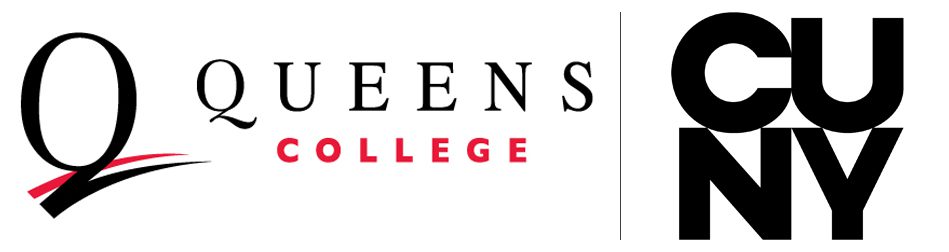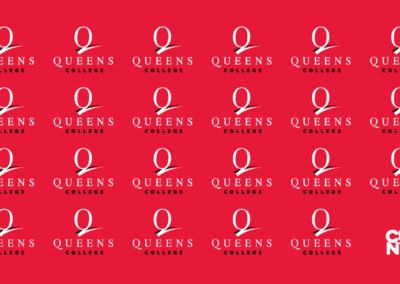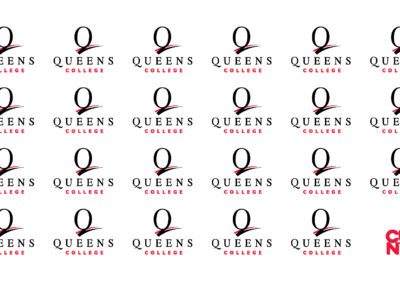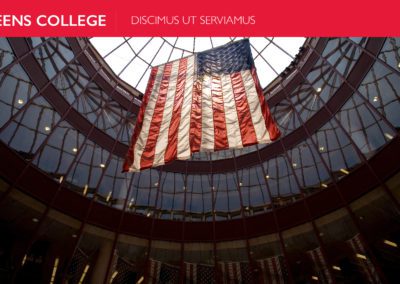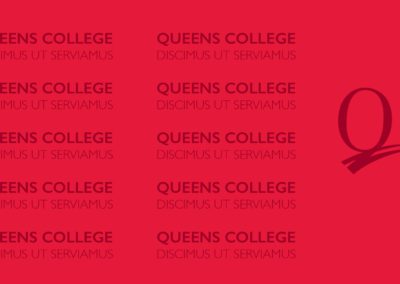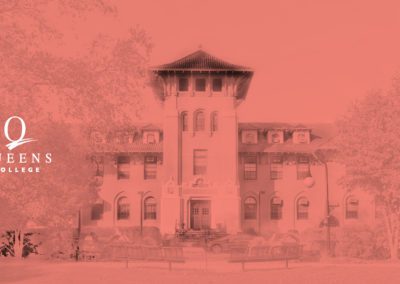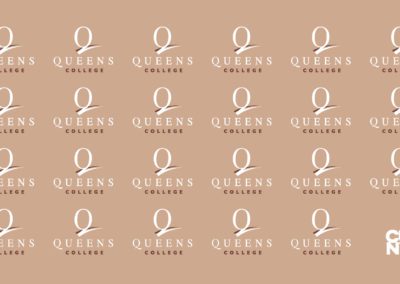Website Stylesheet and Editorial Guidelines
Branding and editorial guidelines enable Queens College—a large, diverse organization—to build and communicate a clear institutional identity to its many target audiences.These rules simplify work for content editors and give our site a more consistent look and feel.
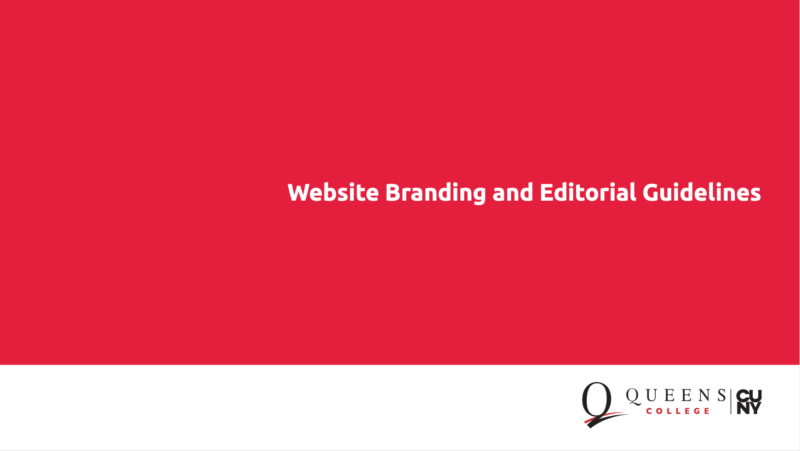
Web Editorial Guidelines
Queens College Logo
Please review the Queens College Brand Graphics Guidelines to the right for correct logo usage. Use logo in color whenever possible. File formats Gif, png and jpg format: Logos are 72 dpi in RGB. Tif format: Logos are 300 dpi in CMYK. Eps format: Logos are vector based in CMYK. Contact Design Services for the two-color PMS version of the logo. Additional color backgrounds are permissible; please refer to guidelines for available options. Contact Design Services at extension 7-5920 with questions regarding logo usage and guidelines.

Queens College Brand Graphics Guidelines
PRIMARY LOGO
Color
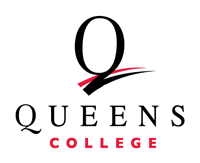
HORIZONTAL LOGO
Color
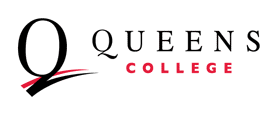
PRIMARY LOGO
Grayscale
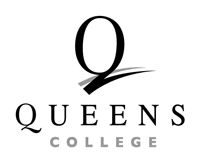
HORIZONTAL LOGO
Grayscale
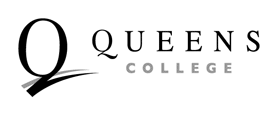
PRIMARY LOGO
Black Background
Please note that the background shape is not part of the logo
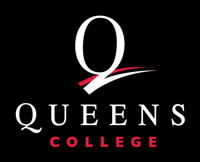
HORIZONTAL LOGO
Black Background
Please note that the background shape is not part of the logo
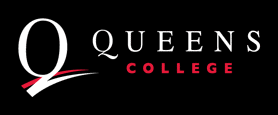
LOCKUP LOGO
White Background
The CUNY logo lockup should be used when dealing with external entities. The preferred presentation of QC’s primary logo is on white or black backgrounds. All program and office pages on the Queens College website will bear this logo.
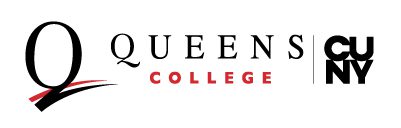
LOCKUP LOGO
Black Background
The CUNY logo lockup should be used when dealing with external entities. The preferred presentation of QC’s primary logo is on white or black backgrounds. All program and office pages on the Queens College website will bear this logo.
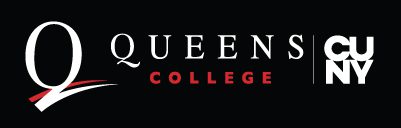
Email Signatures
Basic email signature template
|
John Smith Email: john.smith@qc.cuny.edu 65-30 Kissena Blvd, |
Social media email signature template
 |
John Smith Email: john.smith@qc.cuny.edu 65-30 Kissena Blvd
|
Headshot email signature template
 |
John Smith Email: john.smith@qc.cuny.edu 65-30 Kissena Blvd
|
Cobranded email signature template
|
John Smith Email: john.smith@qc.cuny.edu 65-30 Kissena Blvd
|
Zoom Backgrounds
How to Download Image to your Desktop
- Click on image. Full size image appears in the browser window.
- Right click on image or press control and left click.
- Select, Save image as…
- Rename your image (optional) and save to your computer. Make a note of where you have saved it on your Desktop
Adding a Virtual Background to Zoom
- Sign in to Zoom desktop client.
- Click settings.
- Click virtual background.
- Add image.
- To disable virtual background, choose the option None.