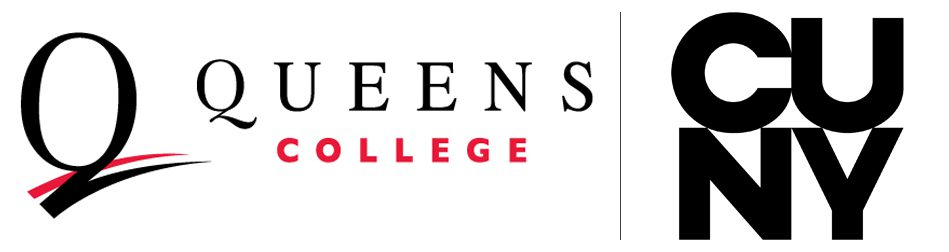Action Required for Windows 10 and 11: Device Support Ending October 1. View the Latest Information.

ITS Helpdesk Office Location:
I-Building, Room 200 / Map Location
Fax: 718-997-5678
Office Hours:
Mon-Thu, 9:00 AM – 4:00 PM
Fri, Closed
Contact:
Email: support@qc.cuny.edu
Submit a ticket via Fresh Service
Hours subject to change, please check your Queens College email account regularly for updates.
Welcome (back) to Queens College!
Online Support for faculty and staff is available. Click here to visit the QC Helpdesk Support Portal.
- Hours: Monday-Thursday 9:00AM – 10:00 PM, Friday 9:00AM – 9:30 PM
*No Weekend Chat Support*
![]() To access our chat support select the chat icon on the lower right hand corner of this page.
To access our chat support select the chat icon on the lower right hand corner of this page.
CUNYfirst Account Information
All faculty and staff must claim their CUNYfirst account in order to view their class roster, enter grades (access grade roster), access employee self-service, access the faculty center, sign up for CUNY Alert, Use Blackboard, DegreeWorks as well as other services. Once your account is activated, be sure to save your CUNYfirst Username and your 8 digit CUNYfirst Empl ID in a safe location.
Claim your account your CUNYfirst account by clicking here.
Related Links:
- How to Reset Your CUNYfirst Password
- I Forgot My CUNYfirst Username
- Accounts & Access Page – CUNYfirst
Not finding what you are looking for? View more of our solutions articles, by clicking here.
Multi-Factor Authentication (MFA) Information
CUNY MFA:
Any application that uses the CUNY Login Single Sign-On (SSO) system will now require MFA. This includes both University-wide tools and college-specific platforms such as the following: Brightspace, Blackboard, CUNYfirst, Degreeworks, FreshService Ticketing System (ITS Service Desk, Financial Aid, Registrar), QC Navigate360, Yealink Telephone.
Outlook Email MFA:
Multi-factor authentication is a simple way of protecting Queens College email accounts by requiring email users to provide more than just their username and password when attempting to log in.
Related Links:
AMS (formerly CAMS) / QC Username Account Information
All faculty & staff must claim their QC Username account. Your QC Username account allows you to access to campus computers, Wi-Fi on campus, QC Mobile Print, MyQC, obtain your QCard (college ID card), online parking applications, access other college web applications and more.
Claim your account your AMS (formerly CAMS) / QC Username account by clicking here.
Related Links:
Not finding what you are looking for? View more of our solutions articles, by clicking here.
Activate Your Queens College Faculty & Staff Email Account
The login username format for your Queens College email account is: firstname.lastnameXX@Login.cuny.edu (this username is the same username as your CUNYfirst account.
Your password is the same password as CUNYfirst.
Please follow this link to log in.
Q: If I log into my QC email with my CUNYfirst account, how do I get my faculty/staff email?
A: Think of your CUNYfirst account as your login username and password. When you sign in, your QC email address is linked to that account. Your email address follows this format: firstname.lastname@qc.cuny.edu
Although you are logging in with your @login.cuny.edu, that is just your username. Your @qc.cuny.edu email is linked to your Outlook and other Microsoft applications. Feel free to send a test email to see how your email appears.
Related Links:
- Using Multi-Factor Authentication for your Outlook Account
- Accounts & Access Page – QC Faculty/Staff Email Information
Not finding what you are looking for? View more of our solutions articles, by clicking here.
Brightspace
Brightspace from D2L is a cloud-based learning management system (LMS) that runs blended and fully online courses. It comprises three integrated platforms: learning environment, learning repository, and ePortfolio.
Click here to log in to Brightspace.
Related Links:
- Instructor Guide for Brightspace by D2L
- Brightspace Basics for Faculty
- Accounts & Access Page – Brightspace Information
- Not finding what you are looking for? View more of our Brightspace faculty solutions, by clicking here.
QCard (the official ID of Queens College) Information
The new QCard—Queens College ID card—provides instant identification for members of the QC community and serves as a key card at buildings with secured doors. Every QC student, faculty and employee must have a QCard. The QCard must be carried at all times and must be presented to a public safety officer or college official upon request. To obtain a QCard, you must have a AMS (Account Management System) account. If you do not have one, visit https://apps.qc.cuny.edu/ams.
For more QCard information, please visit the QCard webpage by clicking here.
Related Links:
- Q-Card Photo Submission and Card Distribution Process: Detailed instructions with screen shots.
- Payment for QCard Replacement
- Activating AMS Account/Reset Your Password
Not finding what you are looking for? View more of our solutions articles, by clicking here.
CUNY Alert
CUNY Alert is the University emergency notification system that allows you to receive text, email, and/or voice alerts of emergencies or weather-related closings on your campus. All CUNY students, faculty, and staff are automatically enrolled in the CUNY Alert system. By signing into CUNYfirst, you can choose your campus or office locations, phone numbers for voice and text messages, and/or email addresses for emergency notifications delivered directly to you. Visit the CUNY Alert website for more information.
Access DegreeWorks & Facts
Degreeworks is web-based planning tool to help students and advisors monitor student’s progress towards their degree completion.
Click here to log in to DegreeWorks.
- Access Your DegreeWorks & FACTS (YouTube Video)
Action Required for Windows 10 and 11: Device Support Ending October 1
Microsoft will officially end support for Windows 10 and early versions of Windows 11 on October 1, 2025. After this date, security updates will no longer be provided, leaving devices running Windows 10 and early versions of Windows 11 vulnerable to cyberthreats.
To protect Queens College, any devices running these operating systems will no longer be able to access the network after October 1. Affected devices include Windows PCs, such as desktops, laptops, and tablets.
What You Need To Do:
- Back up your files from your computer: Back up important files and folders to your OneDrive
- Check which Microsoft Windows Operating System your desktop, laptop or tablet is using: On your device, select the Start button, then select Settings, followed by System, followed by About. Here you will see the current version for your Windows operating system.
- If you are running Windows 10 or an early version of Windows 11, contact ITS through the following resources to schedule an upgrade.
For Windows Desktops:
Schedule an upgrade by submitting a request through our on-campus support link: https://support.qc.cuny.edu/support/catalog/items/247
For Windows Laptops and Tablets:
Please book an appointment using the following link to drop off your device for the upgrade. Before your appointment, be sure to back up all files. However, if you need assistance with transferring your data to OneDrive, Dropbox, or to an external hard drive, support is available.
https://bit.ly/ServiceDeskBookings
Please note: MAC and iOS devices are not affected.
Thank you for your cooperation and understanding while we work to keep our campus IT systems secure and up to date.