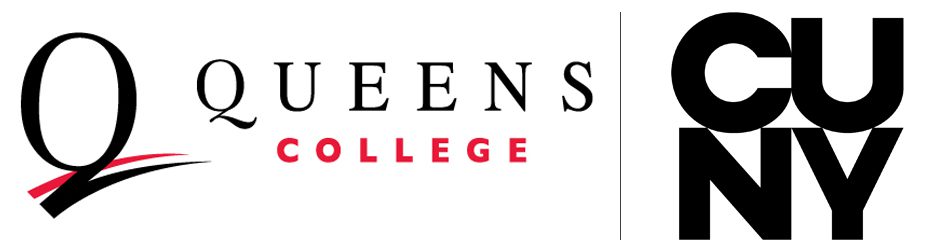HOW TO USE THE DOCUMENT UPLOADER
To upload and submit documents using the CUNYfirst Document Uploader:
1. Log into CUNYfirst.
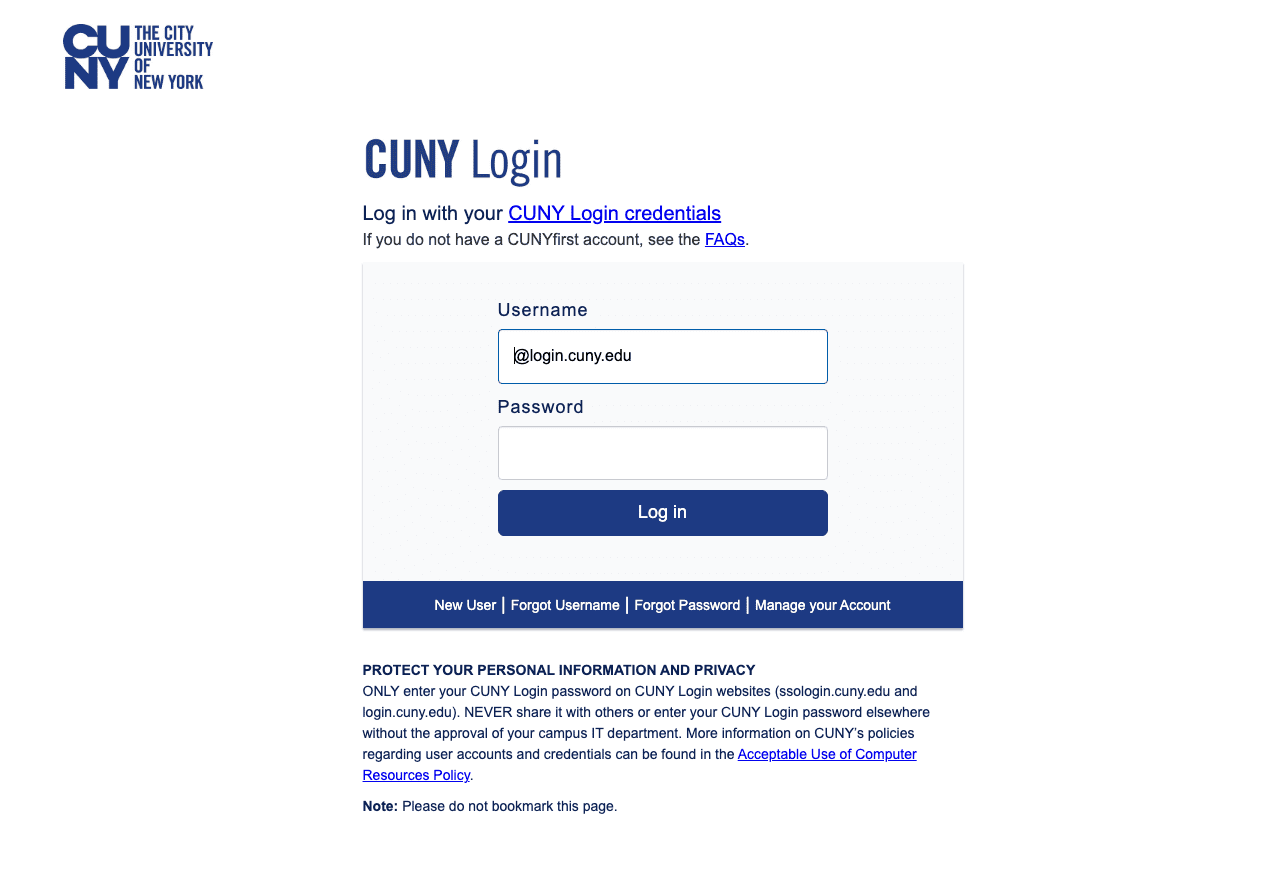
2. Select Student Center and navigate to Student Tools.
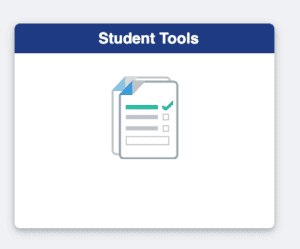
3. Select Document Upload.
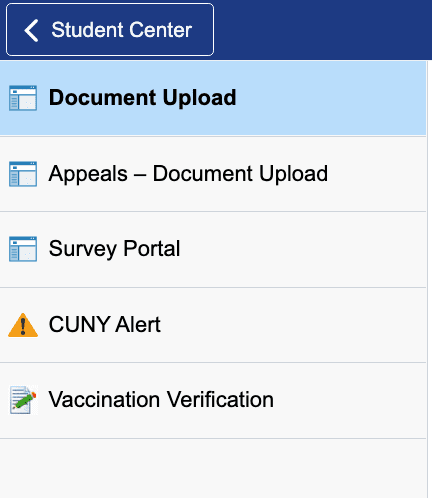
4. Select Document Class
Using the Document Class drop-down menu, select one of the following document classes corresponding to the document to be uploaded:
-
- Admissions
- Financial Aid
- Health Services
- Registrar
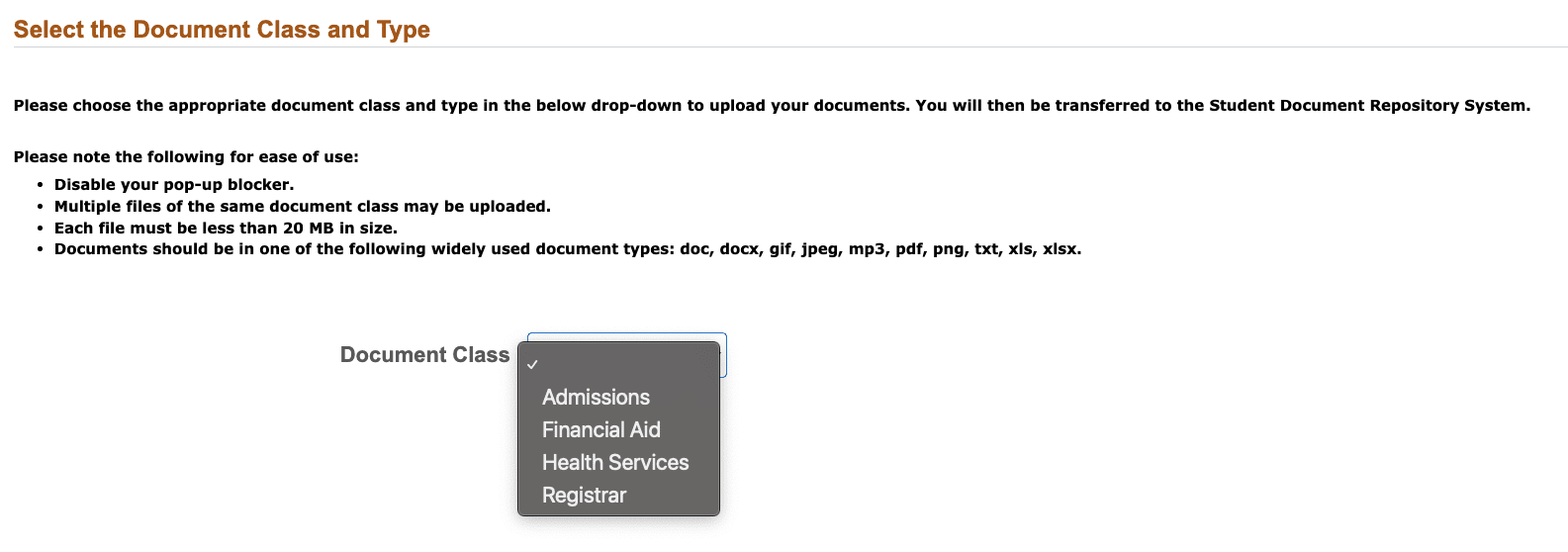
5. A Document Type drop-down menu is added to the Document Upload page.
Using the Document Type drop-down menu, select the type of document being uploaded.
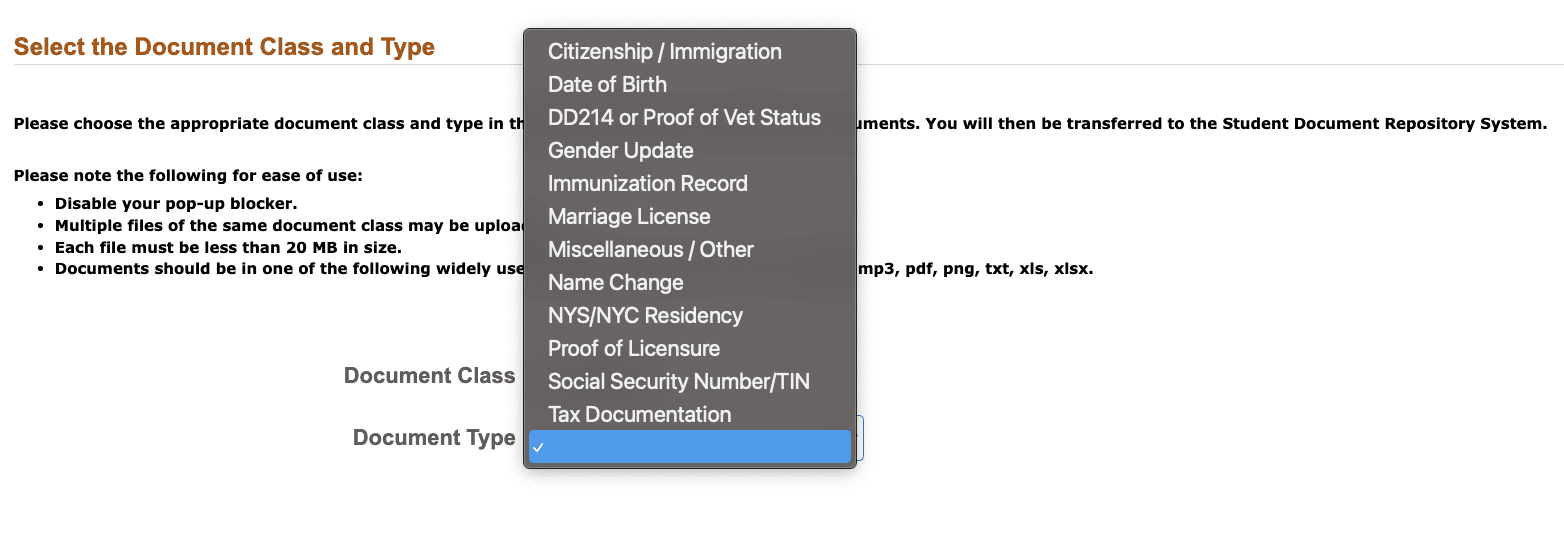
6. Click on the >> ![]() button to the right of the Document Type drop-down menu.
button to the right of the Document Type drop-down menu.
(A message displays to inform you that you are transferring to the Student Document Repository system.)
Click the OK button to continue with the document upload.
(If you are presented with a Student Document Repository login prompt, enter your CUNY Login credentials, and click Log In. A Student Document Repository page is displayed. Depending on the document class selected, the page may contain Properties fields with your name, Emplid (8-Digit CUNYfirst ID), and the document class and type selections from CUNYfirst.Note: If you are using a mobile device and your Emplid and name are not displayed, change the browser settings to desktop mode and refresh the page. Your documents will not upload correctly if this information is not displayed.)
7. Click the Choose Files button to open your computer’s file manager/explorer tool.

Note: You can select multiple files to upload for the document type selected. Each file to be uploaded must be less than 20 MB. The selected file name displays next to the Choose Files button.
(If you need to, Click the Document Type drop-down menu to confirm or change the document type before uploading the file.)
8. Click the Add button at the lower right of the window to upload the file.
If you encounter an error message during the file upload, contact your campus help desk or wait a while before uploading the file again.
Click Close when the upload confirmation message is displayed.

After the file is uploaded, do one of the following:
Return to CUNYfirst to upload another document without logging into the Student Document Repository again.
Close the Student Document Repository page if you are done uploading files and want to return to other applications in the browser window.
Click on your CUNY Login username at the top of the Student Document Repository page and select Logout.
Office Information
Undergraduate Admissions Office
Location: Jefferson Hall
Phone: 718 997-5600
E-mail: admissions@qc.cuny.edu