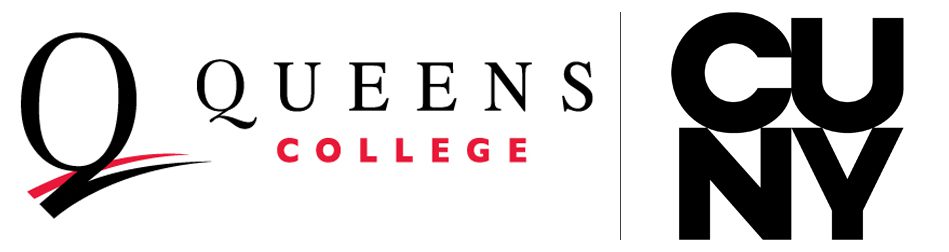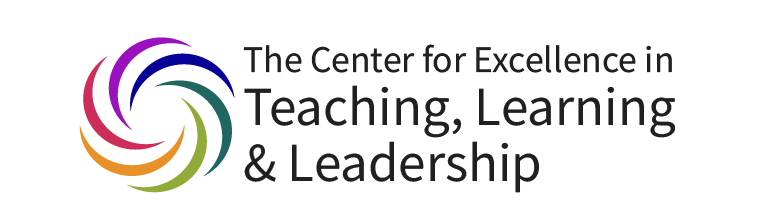
Assignments
Assignments tend to be documents, presentations or reports that a student would normally physically hand in. If that’s not possible, you can collect assignments using Blackboard.
-
Create assignments in your Blackboard course and grade them online. Be sure to use the Assessments interface when you set up the assignments. It creates a virtual dropbox for students to submit their files. Blackboard will automatically attach their names to the files, so it’s easy for you to keep track of them.
Blackboard Quizzes and Tests
You can use tests and surveys to measure student knowledge, gauge progress, and gather information from students.
Discussion Boards
Discussion boards are a great way to get students discussing a topic in writing. They work best for open-ended discussions rather than for content delivery. They can be set up to limit access to other students’ replies until after they have posted their own response. Professors can encourage discourse by having students post a response to a prompt, and then requiring them to respond to their classmates’ posts with meaningful responses. Such responses should go beyond mere statements that agree with the comment they are replying to and encourage further discussion. A sample rubric for assessing these replies can be found here.
-
Blackboard: The Blackboard discussion board is a versatile tool, and a great choice if you already use Blackboard, since you can integrate a rubric and link directly to your course’s grade book.
-
Instructor guides for creating and managing discussion boards in Blackboard: Discussions
Blackboard Collaborate Ultra for Office Hours
-
Provides a virtual face-to-face environment;
-
Has the ability to share one’s computer screen for sharing of ideas and resources
-
Where applicable, meeting recordings can be used for future review.
Compatible Browsers
Not all browsers support all Blackboard functions equally. To make sure you are using a compatible browser, visit the Browser Checker
Blackboard Faculty FAQs:
My students can't see my Blackboard courses! (Make your course available)
The default setting for a course shell is “not currently available”. Remember to make your course available (when it’s ready for viewing!). On any page inside your course, look for the padlock icon at the upper right. Click on it to toggle between Make Available and Make Unavailable. If you don’t see the padlock icon, click on “Home” in the upper left corner of the browser window, then go back to your course. You should then see the padlock icon. 
I can't see my Blackboard courses!
- CUNYFirst does not list you as an instructor for the course sections in question. You can check this yourself in CUNYFirst. If you are not listed as instructor, you can ask the person in your department who handles course setup to add you as an instructor. This will then update in BlackBoard within 24 hours.
- The missing sections do not exist in CUNYFirst (again, verifiable in CUNYFirst). Ask your department to submit the course creation to the registrar/CUNYFirst applies.
- There is a Blackboard issue that is causing the other sections to not show. So, if your course is listed in CUNYFirst AND you are listed as the instructor, contact IT at Support@qc.cuny.edu they can investigate the issue for you. In the future, if a course doesn’t show up in Blackboard, you can follow this 3 step process to determine where the problem is.
Getting help
If you need help with one of these issues, contact the ITS department
- Courses not showing up
- Adding users to a course
- Course Migration
- Archiving & restoring archives
- Bugs
- Browser issues
- Login Issues
- Student Access issues
- Copying Assignments between courses
ITS Help Desk
718-997-4444
Kiely Hall Room 226
Support@qc.cuny.edu
Information Technology Services
If you want to learn about one of these features, contact CETLL
- Tests, quizzes, surveys
- Discussion board, wiki, blog
- Syllabus
- Grade center
- Assignments
- Adding content in general
- Creating Announcements and emails
- SafeAssign
- Adding Video
- Setting up and working with Bb Collaborate
- Grading strategies
- How to use Discussion Boards, blogs and wikis effectively
- Setting up virtual office hours
- Blackboard tips for Teaching online
- Tracking student performance
Center for Excellence in Teaching, Learning, and Leadership: CTLOnline@qc.cuny.edu
When you contact CETLL for help
Help us help you! If you contact us with “Help! My course isn’t in Blackboard!” You could mean any of the following: you don’t know where to look for the course on the Blackboard home page; you can’t log in to Blackboard at all; you don’t know how to make the course available to your students so they can see it. You can imagine how clarifying your question might take several emails, delaying the help we are ready to provide to you. Notice how specificity in your description of the problem can really help. Try to anticipate the kinds of things we might ask you to clarify, and tell us when you first get in touch.
Other ways you can help us help you:
- Give us information about your platform (Windows or Mac? Which version?) and browser (Firefox, Chrome, Safari, Edge?).
- Tell us what you were doing when the problem occurred (“I was trying to download a 500Mb video file”).
- Take a screen shot so we can see what you see.
- If you want to use a new tool, experiment with it well in advance. Don’t wait until the week before finals to find out about its glitches. If it’s a tool that we support, please contact us for some instruction. Even if we don’t support the tool, we’ll try to help.
- Email is the best way to contact us. We may need to bring our colleagues into the loop, and it’s easier to do this by email rather than phone. Our email is CTLOnline@qc.cuny.edu.
Don’t be afraid to ask for help. We’ll work with you to find ways you can solve your problem, so that if a similar problem occurs in the future, you might be able to solve it yourself.
If you want to take a refresher course on Blackboard Basics
You can take a self-paced Blackboard Basics for Queens College Faculty to learn new skills or refresh existing skills. These exercises are provided for your reference. They will not be graded and therefore will not qualify you for a certificate or a stipend.
View our illustrated guide for enrolling, go to Blackboard Basics