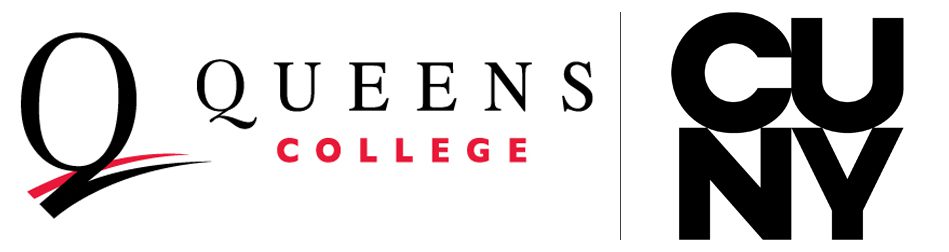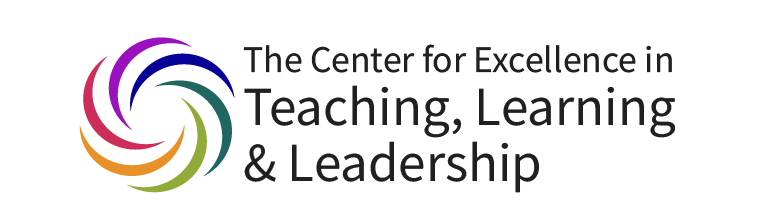
All teaching faculty must verify that students who registered for classes are actually attending or participating. Rosters are available via the Faculty Center in CUNYfirst at http://home.cunyfirst.cuny.edu. All students will be noted as having attended at least once by default; instructors only need to note if a student has never participated in their course. Any independent study, lab, thesis, dissertation, research, or course similar to these also constitutes a class and must be verified as well. Online or hybrid instructors need to note whether their students have commenced participation in any course-related activity.
If there are any discrepancies between the students listed on your CUNYfirst attendance roster and those participating in your class, please refer the students missing from the roster to the respective department for registration.
From the CUNYfirst Knowledge Base Verification of Attendance Rosters:
For classes with both a graded component and enrolled students, instructors confirm that an enrolled student has not attended at a timeframe based on the institution.
- Log into CUNYfirst and click the Faculty Center tile.
- Click the Verification Attendance Roster tile.
- Select the Verification of Attendance Rosters tab to display the Select Term page.
- On the Select Term page, select a Term radio button.
- Click either of the Continue buttons.
- The Verification of Attendance Rosters page for that term displays a list of all the faculty member’s classes that require verification of attendance for the term.
- Each row contains the following columns: Class Data (subject, catalog number, class number, and description), Enrolled (number of students enrolled), Career (undergraduate or graduate course), Submitted (indicator, yes or no, for roster submission), Roster Due Dates (period during which roster can be submitted), Remaining Days (numbers of days left to submit the roster).
Note: If the roster availability dates have either passed or are in the future, then this message displays: **Verification rosters are not available.** - Click the Verification of Attendance Roster icon for the appropriate class.
Note: The roster contains only students who are enrolled for the class. No dropped or withdrawn students are listed on the roster. - The default value for the attendance radio button is Yes, attended. Select the No, never attended radio button for any student that has never attended the class up to the 20% point in the term/session.
- Click the Save button to save the changes made to the roster and would like to return later to complete and submit the roster.
- Once the Verification of Attendance Roster is complete, click the Submit button.
Note: Clicking the submit button disables the roster for any future changes.
Login/technical issues should be referred to the ITS Help Desk by emailing support@qc.cuny.edu.