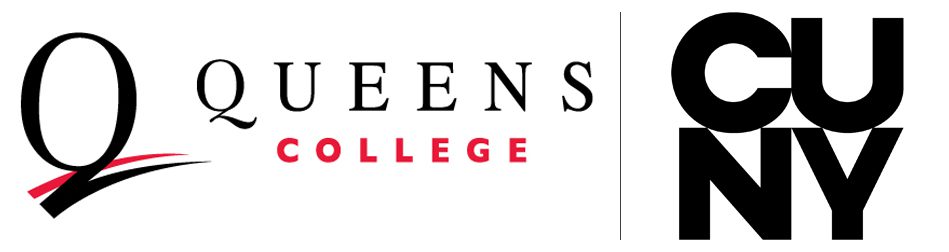The 10 Steps to Complete Before | After
Freshman Advising and Registration Session
The important preparatory steps outlined below will assist you on your new academic journey at QC!
Please ensure to review and complete the following information thoroughly.
1. Prepare for your Advising Session: Freshman Advising Slide Deck & Faculty Welcome
Welcome to QC! In preparation for your Freshman Advising Session, please review the Freshman Advising Presentation to familiarize yourself with important academic information and essential resources to guide your first semester. Please complete this step prior to your appointment.
Watch the Welcome Video from Faculty who will excite you about all that is ahead!
2. QC in 4 Program – Plan. Earn. Complete
At Queens College, we are committed to providing an educational environment that assures student success.
QC in 4 offers you the tools, resources, and support you need to complete your degree in 4 years.
Key points include Take 15 credits a semester to keep on track to graduate in four years, which will save you time and money! The helpful Academic Program Maps are provided to guide your path to graduation in four years.
Please fill out the Fall 2025 QC in 4 Commitment Form before your advisement session.
3. QC Bachelor's Degree Requirements
As one of the CUNY senior liberal arts colleges, Queens College offers a rich curriculum in the Schools of Arts and Humanities, Social Science, Mathematics and Natural Science, and Education. All QC students complete degree requirements, which include the Pathways General Education courses and a major area of study. Our students follow a liberal arts curriculum that provides them with the opportunity to study a broad range and variety of subjects.
4. Prepare for Registration
In preparation for your one-on-one advising session with a professional academic advisor, we encourage you to identify General Education requirements and course choices of interest from the Fall 2025 Registration Toolkit. Refer to the Fall 2025 Freshman Key Points Checklist for more information
Additionally, we ask you to review the First Year Writing Guide that has information and advice about the required first year writing classes. ENGL 110 is the first course in our writing class sequence, but we also have options for students who would like more support. Please be prepared with your writing class preferences.
If you wish, you may even begin the registration process by building a “shopping cart” of your choices in Schedule Builder via CUNYfirst. Please refer to the CUNYfirst Student Center tutorials for assistance.
5. Get a Head Start with Summer Classes and Bootcamps
Get a head start and make faster progress toward your degree by taking classes this summer.
2025 Summer Session Dates
Summer Session 1 – (4 Weeks) │June 2 to June 26
Summer Session 2 – (4 Weeks) │July 7 to July 30
Summer Session 3 – (7 Weeks) │ June 30 – August 18
If you wish to take classes during a Summer 2025 session, please discuss this with your advisor
during your session or begin the process now by completing the
Freshman Summer Session Intake Form.
Refer to the Summer Session Opportunities for Incoming Freshmen document
for recommended and appropriate freshman level courses offered this summer.
– – – – – – – – –
QC Summer Bootcamps 2025

Take advantage of a tuition-free bootcamp this summer. Topics covered include:
Computer Science 111, 211, 220, 320, Statistics for Psychology, Experimental Psychology and EAS.
This is a great way to get ready for fall! Get to know the beautiful campus and QC instructors.
More information will be posted soon! Please see the website below for updated information.
Visit: QC Bootcamps Email: LCommons@qc.cuny.edu
6. Complete Your File
File Completion
Having all of your official transcripts and score reports demonstrating Prior Learning in your admissions file is very important. Be sure to submit all original and final (non-CUNY) transcripts electronically to the Undergraduate Admissions Office (UA) via email to transcript@qc.cuny.edu. AP, International Baccalaureate and CLEP scores should be sent via College Board to University Application Processing Center (UAPC).
Please note that UA cannot grant you any college credits unless official transcripts/score reports are on file.
A good rule of thumb: If you were still in classes when you filled out the CUNY or Common application, you should submit your final official transcripts as soon as you can. Chances are the transcript on file used for admissions purposes will not show the final semester’s coursework, credits, and grades. Please note that this is not applicable for CUNY students who participated in the CUNY College Now Program.
Submit the following transcripts to Undergraduate Admissions:
- Non-CUNY schools attended
- Non-CUNY college preparatory coursework
- High school transcript and proof of graduation
Standardized Exams
- Advanced Placement (AP)
- Advanced International Certificate of Education Program (AICE)
- College Level Examination Program (CLEP)
- Defense Language Proficiency Tests (DLPT)
- International Baccalaureate (IB)
- NYS Seal of Biliteracy
Use CUNY Transfer Explorer (T-Rex) to see how your scores will transfer:
- Set Queens College as the Transferring To institution
- Select Trainings and Exams
- Select which test(s) you have completed from the Training and Exams drop-down menu.
Note: It is important that you provide academic advisors with this information during your Freshman Advising Session so that they can help to determine how much and what type of credit you may be awarded by the Admissions Office. Advisors who have this information can advise you against taking duplicative courses and thereby losing credit.
You can check if your transfer credits have been processed by QC by accessing your Transfer Credit Report via CUNYfirst. Click here for more information.
7. Declare Your Major
All students enter Queens College as Undeclared.
DECLARATION OF MAJOR and/or MINOR PROCESS
Students who would like to declare or change a major or minor, must fill out the fillable Declaration of Major/Minor form and email it to the respective academic department for “signature.” Once the academic department fills out their portion of the form it will be submitted to the QC HUB for processing.
The following majors require an application and/or have special entrance criteria, which means that they cannot be declared in this manner. Please see the respective department’s website for further information:
- Business Administration (Actuarial Studies, Corporate Finance, and International Business)
- Communication Sciences and Disorders (i.e., Speech Pathology)
- Dance; Drama/Theatre
- Dietetics
- Elementary & Secondary Education
- Music (all programs)
- Neuroscience
- Studio Art BFA
For more information on Choosing and Declaring a Major – click here!
8. Claim Your QC Technology Accounts & Update Personal Contact Information
You will need the following accounts as a student QC: CAMS, CUNYfirst and Qmail (student email). If you have not already done so, please ensure you activate the following accounts before your Freshman Advising Session.
Click Here to activate your QC Accounts!
Click Here for a worksheet to help you keep track of your accounts, usernames, and passwords.
UPDATE YOUR CONTACT INFO
Once your CUNYfirst account is set up, you must update your personal information, including your cell phone number and email address. Refer to the CUNYfirst Student Center Tutorial and/or the “How To Update Your Contact Information” guide.
Queens College will use this information to communicate with you, so it is critical that it is updated and available. In the event the College’s communications are filtered to Junk and Spam folders, be sure to check those regularly as well.
If you need assistance claiming your accounts, please visit the
ITS Support for Students for virtual or in-person support
9. Submit Your Immunization Records
MMR/MEN IMMUNIZATION RECORDS
Before submitting your MMR/MEN Immunization Records, login to your CUNYfirst account – Student Service Center and view the holds section. If you have a Meningitis or MMR Hold, submit your Immunizations records to Healthquestions@qc.cuny.edu or contact Health Services at 718-997-2760 for assistance.
All students (regardless of age) must complete the meningitis response form. This information can also be self-managed through your CUNYfirst account.
Please note:
- If you attended a CUNY college, your immunization record will be available at Queens College.
- You may also obtain your immunization records from your high school or other schools you attended. Upload all documents via a secured method in CUNYfirst. Click here for more information.
For all questions and concerns, please visit the
Health Services Office or email: Healthquestions@qc.cuny.edu.
10. Stay Connected
Have questions or need assistance?
Email the Academic Advising Center at advising@qc.cuny.edu and indicate Freshman Advising in the subject line. Call the New Student phone line at (718) 997-5573 and we will promptly return your call.
“Don’t forget to follow us on Instagram for helpful tips, important dates, events & IG Live @academicadvising_qc”
The 10 Steps to Complete Before | After
Freshman Advising and Registration Session
1. As the Semester Nears, Connect with a Peer!
The Fall 2025 semester begins on Tuesday, August 26, 2025.
Now that you are enrolled, it’s time to prepare for your first day.
The Academic Advising Center (AAC) Peer Ambassadors are here to ensure you have a successful start to your first semester at QC.


We look forward to connecting with you soon!
Visit our webpage: AAC Peer Ambassadors – Academic Advising Center (cuny.edu)
2. Complete the Freshman Survey
Your voice is important to us! Please complete the Freshman Survey to best assist us in determining if we are effectively meeting your needs as an incoming freshman. Our goal is to ensure we provide you with the support and resources needed to begin your new academic journey as a member of the Queens College community
3. Check Your Class Schedule via Navigate
Log-in to QC Navigate to check your class schedule before the first day of classes to ensure class locations in the event any have changed. Look up key information such as your class geo-locations and important “to-do’s, dates and deadlines.
Utilize the resources and tools available to you to help you succeed in college and stay on track for graduation and beyond. Access your eAdvising Portfolio at any time to view your advising session notes and documents. This is also the tool for you to schedule academic advising appointments in the future!
4. Keep Up with Important Dates
Organization is KEY! Stay informed of important dates throughout the semester like the last day to add a class, last day to declare a major and last day to drop or PNC.
5. Pay for Your Classes & Get Your Textbooks
Payment Information
Once registered, an email will be sent to the student’s QC email account informing them of the due date of their bill, based on their initial date of registration. This notice will direct the student to CUNYfirst to view the semester’s bill. Please note, your tuition bill will not be mailed to your home.
To view payment due dates, and payment options, refer to the Bursars webpage.
Financial Aid
Have a question about your financial aid?
Please refer to the Financial Aid Services website for more information. You can also create a support ticket through the Fresh Service Portal. Click here for instructions on how to submit a ticket.
For a full listing of New York State Grants and Scholarships, click here!
Textbooks
In preparation for the beginning of the semester, order your textbooks online
Be prepared for the first day of classes and order your textbooks online. Visit Queens College online bookstore.
6. Get Your QC Student ID (QCard) & Navigate Campus
The QCard is the official ID of Queens College. To obtain your QCard, you must have a CAMS (QC Username) and photos must be submitted online. Visit the QCard webpage to log in and submit your photo.
Refer to the following additional resources to best navigate campus:
7. Finalize Your Online Accounts
You will need the following accounts as a student at QC: CAMS, CUNYfirst, and QMail (student email). If you have not already done so, please ensure you activate the following accounts.
Click Here to activate your QC Accounts! Click Here for a worksheet to help you keep track of your accounts, usernames, and passwords.
UPDATE YOUR CONTACT INFO
Once your CUNYfirst account is set up, you must update your personal information, including your cell phone number and email address. Refer to the CUNYfirst Student Center Tutorial and/or the “How To Update Your Contact Information” guide.
Queens College will use this information to communicate with you, so it is critical that it is updated and available. In the event the College’s communications are filtered to Junk and Spam folders, be sure to check those regularly as well.
If you need assistance claiming your accounts, please visit the
ITS Support for Students for virtual or in-person support
8. Submit Any Outstanding Immunization Records
Be sure to submit any outstanding MMR/MEN records if applicable.
For all questions and concerns, please visit the
Health Services Office or email: Healthquestions@qc.cuny.edu.
9. Support Services to Aid in Your Transition to Queens College
The Academic Advising Center is here to help, but the college has many offices that can support you during your time at Queens College. Please click on the links to explore.
- AAC Peer Ambassadors
- Athletics
- Center for Career Engagement and Internships
- Counseling Services
- First Year Experience (FYE) Office
- Project Excel Website
- QC Learning Commons (Academic Support and Tutoring)
- Queens College Libraries
- Student Development and Leadership
- Student Life
- Special Services
- Veteran and Military Services
10. Have questions or need assistance?
Email the Academic Advising Center at advising@qc.cuny.edu and indicate Freshman Advising in the subject line. Call the New Student phone line at (718) 997-5573 and we will promptly return your call.
“Don’t forget to follow us on Instagram for helpful tips, important dates, events & IG Live @academicadvising_qc”
Office Information
Director: Laura Silverman
Office: Kiely Hall, Room 217
Continuing Student Phone: 718.997.5599, New Student Phone: 718.997.5573, Fax: 718.997.5643
Email: advising@qc.cuny.edu
If you are a new or continuing student and have not met your CUNY Reading and Writing Proficiency Requirements, please fill out the QC ESL Testing Exam Form. For more information refer to the Testing Office.
To find out which Math course you should begin with, please email the Math Department at MathPlacement@qc.cuny.edu using your college issued email.
Fall 2025 Freshman Quick Links
- FR Advising Intake Form
- FR Advising Key Points
- FR Schedule Changes
- FR Summer Intake Form
- Summer/Fall 2025 Registration Toolkit